INSTRUCTIONS & SUGGESTIONS FOR ORAL PRESENTATIONS
The oral sessions are divided into slots consisting of five contributions each – a 30-minute-long talk followed by four 20-minute-long talks.
A 30-minute-long lecture open each session.
Each presentation is identified with a number which indicates the corresponding session and position in the programme.
The code number indicates in the following order: i) the session and the slot of the lectures; ii) the day scheduled for the lecture or the poster presentation; iii) the order of the lectures or poster presentations within the slot.
An example: XX.Thu.L6 means Session_XX. Thursday. 6th Lecture.
Therefore lectures coded L1, L6, L11 will be 30′ long talk (discussion included).
All the rooms are equipped with a computer (Windows operative system) and a LCD projector.
Power Point and Acrobat Reader software will be installed.
Please let us know sufficiently in advance of any special needs you may have for your lecture.
HOW TO PREPARE YOUR PRESENTATION
PowerPoint Instructions – If preparing your presentation in PowerPoint, please use PP 97-2003 software versions to guarantee they will open successfully on an on-site PC.
We recommend you to save your PowerPoint presentation using PPT format instead of PPS.
Pictures/Videos
JPG images are the preferred file format for inserted images.
GIF, TIF or BMP formats will be accepted as well.
Images inserted into PowerPoint are embedded into the presentations. Images that are created at a dpi setting higher than 200 dpi are useless and will only increase the file size of your presentation. Try to avoid overloading your presentation with unnecessary images.
We cannot provide support for embedded videos in your presentation; please test your presentation with the on-site PC several hours before your presentation. Generally, the MPEG-1 format should work with no difficulties.
Videos that require additional reading or projection equipment will be not accepted.
Fonts
Only fonts that are included in the basic installation of MS-Windows will be available. Use of other fonts not included in Windows can cause wrong layout/style of your presentation. We suggest the following fonts: Arial, Times New Roman, Tahoma. If you need to use different fonts, these must be embedded into your presentation by choosing the right option when saving your presentation (File menu >> Save As >> Tools menu >> Embed True Type Fonts).
HOW TO TRANSFER OF YOUR PRESENTATION
How to save your presentation
Please submit your presentation in one of the following formats: CD-ROM, DVD-ROM, USB flash disc.
File name of your presentation must be the code of your abstract.
Always make a backup copy of your presentation and save it on a different portable disc or medium than the original presentation.
DVD-RAM – will not be available.
How to submit your presentation
Please come to the Speakers Ready Room well in advance before your presentation (preferably the previous day) and contact the technician, who will make sure your presentation is ready in the appropriate room.
You can either control/move slides during your presentation on your own (by remote control PowerPoint) or ask the operating staff to do it on your behalf – in that case, please use words “Next slide” or “Previous slide” to instruct the staff.
Your own laptop will be not accepted for the presentation.
When your session is over, your presentation will be deleted from the computers. No copies will be made.